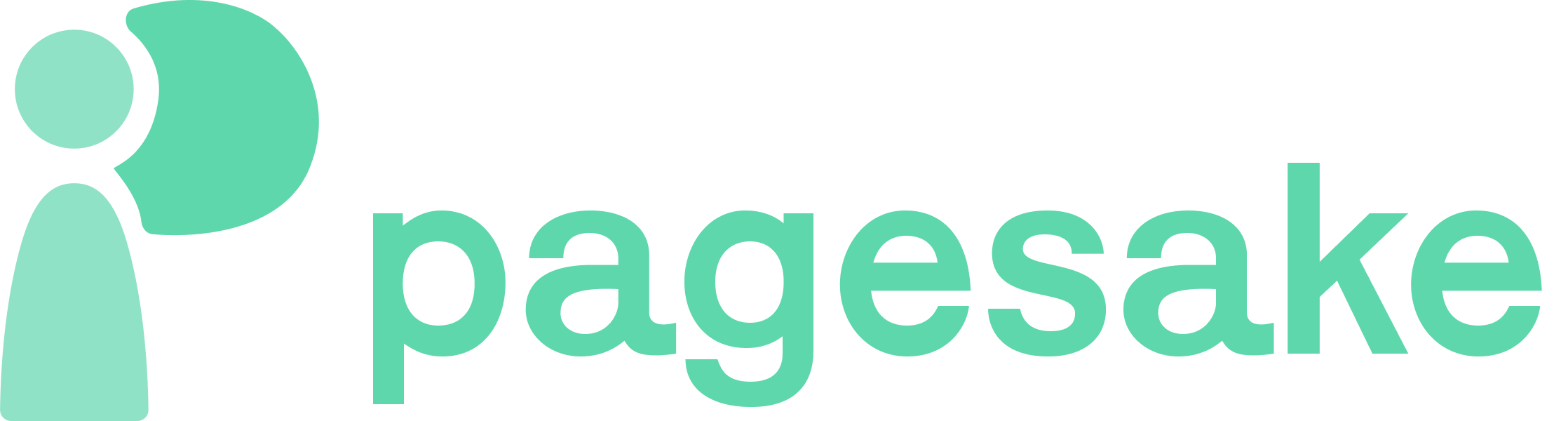Elevate Your Web Design with Interactive Hover Effects in Tailwind CSS and Next.js
Learn how to create engaging interactive hover effects in Tailwind CSS and Next.js to elevate your web design and enhance user experience.
Last Updated: 9/24/2023
The Power of Interactive Hover Effects

Enhancing User Experience in Web Design
Interactive hover effects play a crucial role in web design by adding an extra layer of interactivity and engagement for users. When implemented effectively, these effects can significantly enhance the user experience and make websites more dynamic and visually appealing.
One of the key benefits of interactive hover effects is that they provide instant feedback to users, allowing them to understand and explore different elements on a webpage. By changing the appearance or behavior of an element when it is hovered over, users can quickly identify interactive elements, such as buttons, links, or images, creating a more intuitive and user-friendly interface.
Moreover, interactive hover effects can also help to create a sense of anticipation and surprise, making the browsing experience more enjoyable and memorable. By adding subtle animations, transitions, or revealing hidden information when hovering over certain elements, web designers can captivate users' attention and encourage further exploration.
Another advantage of interactive hover effects is their ability to convey information and provide additional context. By displaying tooltips, descriptions, or previews when hovering over elements, users can get a quick glimpse of what to expect without the need for additional clicks or page loads. This saves time and improves the overall efficiency of navigating a website.
In summary, interactive hover effects are a powerful tool in web design that can greatly enhance the user experience. By providing instant feedback, creating anticipation, and conveying information, these effects make websites more engaging, intuitive, and visually appealing.
Step-by-Step Guide: Setting up Tailwind CSS and Next.js

Installing and Configuring Tailwind CSS and Next.js
Follow these steps to set up Tailwind CSS and Next.js for your project:
- Create a new Next.js project: Start by creating a new Next.js project using the following command:
create-next-app my-project
- Install Tailwind CSS: Navigate to your project's root directory and install Tailwind CSS using npm or Yarn:
npm install tailwindcss
# or
yarn add tailwindcss
- Set up Tailwind CSS: Create a new configuration file for Tailwind CSS by running the following command:
npx tailwindcss init
This will create a tailwind.config.js file in your project's root directory.
-
Configure Tailwind CSS: Open the
tailwind.config.jsfile and customize the configuration to fit your project's needs. You can add or remove plugins, define custom colors, fonts, and more. -
Import Tailwind CSS: In your project's main CSS file (usually
styles.css), import Tailwind CSS by adding the following line:
@import 'tailwindcss/base';
@import 'tailwindcss/components';
@import 'tailwindcss/utilities';
- Set up Next.js with Tailwind CSS: In your Next.js project, install the required dependencies:
npm install @tailwindcss/postcss7-compat postcss@^7 autoprefixer@^9
# or
yarn add @tailwindcss/postcss7-compat postcss@^7 autoprefixer@^9
- Configure Next.js to use Tailwind CSS: Create a
postcss.config.jsfile in your project's root directory and add the following code:
module.exports = {
plugins: [
'tailwindcss',
'autoprefixer',
],
}
- Add Tailwind CSS to your Next.js project: Open the
pages/_app.jsfile and import thestyles.cssfile you created earlier:
import '../styles.css'
- Start the development server: Finally, start the Next.js development server by running the following command:
npm run dev
# or
yarn dev
Congratulations! You have successfully set up Tailwind CSS with Next.js for your project. You can now start building your UI using Tailwind CSS classes.
Creating Hover Effects: Dive into the Code

Techniques and Approaches using Tailwind CSS and Next.js
Hover effects are a powerful way to enhance the interactivity of your website and create engaging user experiences. In this guide, we will discuss various techniques and approaches to create interactive hover effects using Tailwind CSS and Next.js.
1. CSS Transitions
CSS transitions are a simple yet effective way to add hover effects to your elements. With Tailwind CSS, you can easily define transition properties using utility classes. For example, you can create a fade-in effect by adding the transition-opacity class to an element and changing its opacity on hover:
<div class="transition-opacity hover:opacity-50">
<!-- Content -->
</div>
2. CSS Animations
If you want more advanced hover effects, you can use CSS animations. With Tailwind CSS, you can leverage the @keyframes directive to define custom animations. For example, you can create a pulsating effect by defining a keyframe animation and applying it on hover:
<div class="animate-pulse hover:animate-none">
<!-- Content -->
</div>
3. JavaScript Interactions
For complex hover effects, you can use JavaScript to add dynamic interactions. Next.js provides a convenient way to handle interactivity using event handlers. For example, you can use the onMouseEnter and onMouseLeave events to trigger animations or modify the DOM:
import { useState } from 'react';
const MyComponent = () => {
const [isHovered, setIsHovered] = useState(false);
const handleMouseEnter = () => {
setIsHovered(true);
};
const handleMouseLeave = () => {
setIsHovered(false);
};
return (
<div
className={isHovered ? 'bg-blue-500' : 'bg-red-500'}
onMouseEnter={handleMouseEnter}
onMouseLeave={handleMouseLeave}
>
{/* Content */}
</div>
);
};
These are just a few examples of the techniques and approaches you can use to create interactive hover effects using Tailwind CSS and Next.js. With the flexibility and power of these tools, you can unleash your creativity and make your website stand out with engaging hover interactions.
Advanced Interactions: Pushing the Boundaries

Exploring Advanced Hover Effects
Hover effects are a powerful way to add interactivity and enhance user experience on a website. While basic hover effects like color changes and underline animations are commonly used, advanced hover effects take the user experience to the next level by incorporating animations, transitions, and transformations. These effects can truly bring a website to life and create a memorable and engaging experience for visitors.
One of the most popular advanced hover effects is the animation effect. With animations, elements on a webpage can move, fade, or change shape when hovered over. This adds a dynamic and playful touch to the website. For example, when a user hovers over a button, it can expand, rotate, or slide into view, creating a visually appealing effect that draws attention and encourages interaction.
Transitions are another powerful tool for advanced hover effects. They allow for smooth and gradual changes between different states of an element. For instance, when a user hovers over an image, it can gradually change its size, opacity, or position. Transitions can make the hover effect feel more natural and fluid, providing a seamless transition between different states.
Transformations are yet another technique that can be used to create advanced hover effects. With transformations, elements can be scaled, rotated, skewed, or even 3D transformed. This allows for creative and eye-catching hover effects that can make a website stand out. For example, when a user hovers over a product image, it can rotate and flip to reveal additional information or alternate views.
Advanced hover effects not only make a website visually appealing but also improve usability and user engagement. They provide visual cues and feedback, making it clear to users that certain elements are interactive. Additionally, these effects can create a sense of delight and surprise, making the browsing experience more enjoyable.
In conclusion, advanced hover effects like animations, transitions, and transformations are powerful tools for pushing the boundaries of interactivity on a website. By incorporating these effects, web designers can create visually stunning and engaging experiences that captivate users and leave a lasting impression.
Conclusion

Elevate Your Web Design with Interactive Hover Effects
Interactive hover effects have become an essential element in modern web design. They not only add a touch of interactivity but also enhance the user experience by providing visual feedback and guiding users through the interface.
By incorporating interactive hover effects into your web design, you can create a more engaging and dynamic user experience. Tailwind CSS and Next.js offer powerful tools and frameworks to easily implement these effects and take your web design to the next level.
Don't be afraid to experiment and unleash your creativity with interactive hover effects. Try different animations, transitions, and color schemes to make your website stand out and leave a lasting impression on your visitors.
Remember, the key to successful web design lies in finding the right balance between functionality and aesthetics. So, go ahead, dive into the world of interactive hover effects, and watch your web design skills soar!
Related Content

I Got An AI To Write 40000 articles for me.
WOAHere's What Happened.

Crazy Benefits for Business Owners
COOLSUPER intersting article about asdfasdf asdf asdf asdf

FIrst Article
COOLSUPER intersting article about asdfasdf asdf asdf asdf

I Got An AI To Write 40000 articles for me.
WOAHere's What Happened.

Crazy Benefits for Business Owners
COOLSUPER intersting article about asdfasdf asdf asdf asdf

Web Developers HATE him
COOLSUPER intersting article about asdfasdf asdf asdf asdf